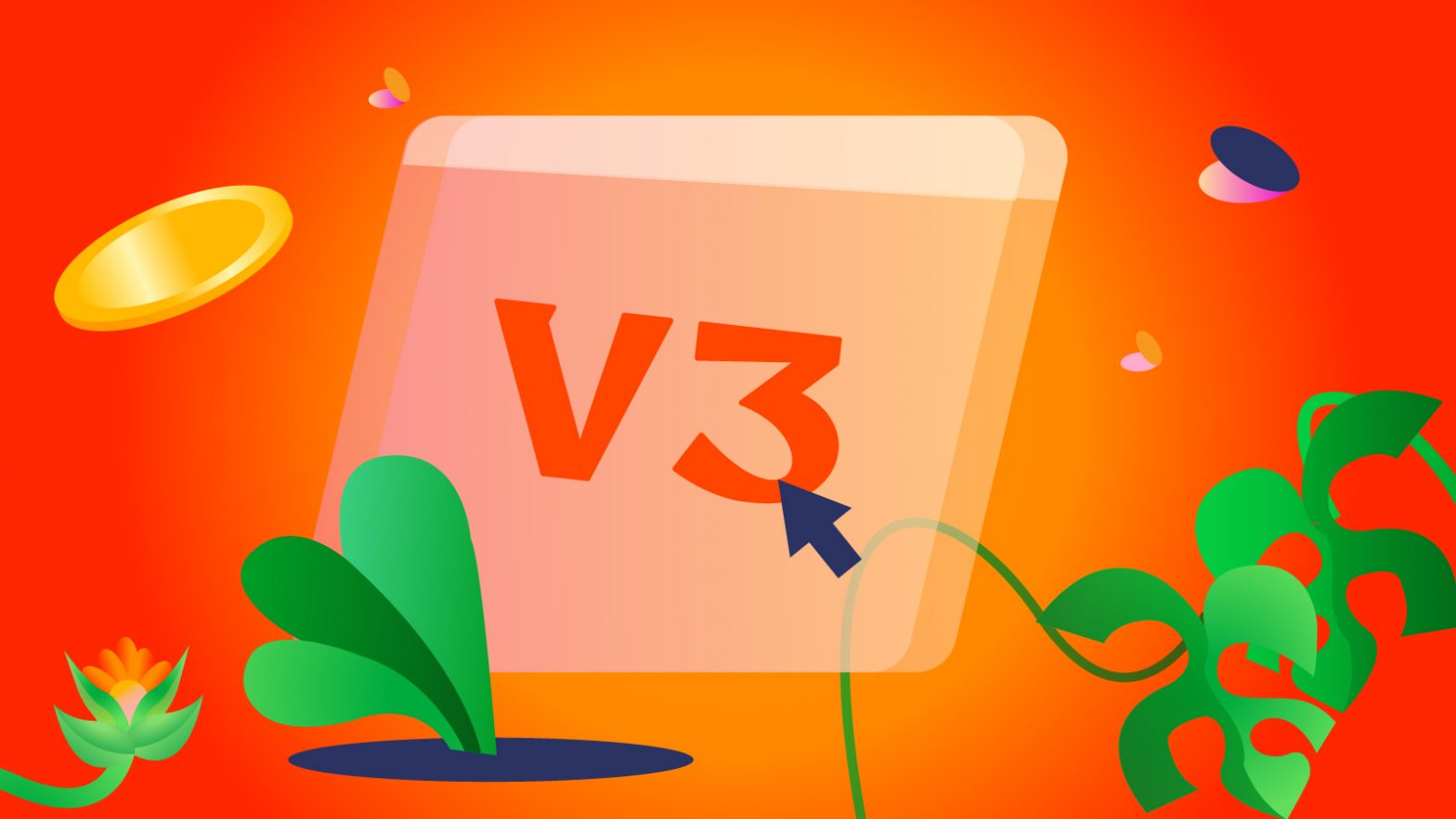During our flagship event earlier in the year, we unveiled our new brand (Flutterwave 3.0) to the world. We also announced some of the innovative solutions we worked on to create endless possibilities for you. These solutions are our new Dashboard, Checkout, Flutterwave Capital, and Fintech As A Service (FaaS) among others.
If you missed the event, you could watch it here.
Our new dashboard is now live. Existing users can now log in to experience the changes and see how it supports your business better.
What’s New?
Flutterwave merchants will be automatically switched to the new version of the dashboard and checkout on Friday, September 23 2022. Of course, you can always switch back to the old view, but keep in mind that all new features and bug fixes will only be available on the new dashboard.
Once you log into the new dashboard, you will see a walkthrough video guiding you through the changes on the dashboard: https://youtu.be/p5qK5UqriVo
Since going live, the majority of our merchants have moved to the new dashboard and we’ve gotten a lot of positive feedback about it.
This is what the old dashboard looks like:
And this is what the new dashboard looks like:
Some of the changes you will notice are the user interface, and the categorisation of features, and we’ve made navigation easier for you. The Features Panel on the left side of the dashboard has a new and more organised look. All the functions have been carefully categorised. Once you click on each one, it expands and you’ll see the functions.
The Categories:
- Home
The Home is the overview of the dashboard. In the old dashboard, it was called “Overview”. This shows you a graphical view of your transactions, total value, and settlements in different currencies.
- Transactions
This shows you everything you need to know about your transactions. You’ll see 3 functions – Transactions, Refunds and Chargebacks.
- Customers
Here, you can see all your customers with their full names, email addresses and the date they were added (when they bought something from you). If you’ve blacklisted customers before, you will also see them there.
- Balances
Here, there are three functions – Balances, Balance History and Settlements. Under Balances, you will see all your balances in the different currencies you’ve ever been paid. It is important to note that there are two types of balances at Flutterwave – Collection Balance & Payout Balance; you can learn more about them here. Under Balance History, you’ll see the history of your balances, just as the name alludes. Under Settlement, you will see your past settlements, the amount, destination (usually your settlement bank account), the date and the status. You can learn more about settlements here.
- Store
This category is for all things Flutterwave Store, the fastest and easiest way to start your e-commerce business. Under Store, there are 2 sub-categories – Store & Set Up. If you have a Store, you will be able to manage your orders, products, customers, discount codes (for sales) and product categories. Under Set Up, you can create a new Store, learn how to create one here.
- Payments
In Payments, you will see – Transfers, Invoices, Payment Links, Payment Plans, Cards and Airtime & DStv. Under Transfers, you can see all your transfers and also filter by date, currency and status. Under Invoices, you’ll see all your invoices (if you’ve created one before) and create one. You can learn more about invoices here. Under Payment Links, you can see your existing payment links (if you’ve created one before) and you can also create payment links, you can learn how to create one here. Under Payment Plans, you can create a payment plan for your customers. With the plan, they can pay you at intervals (hourly, daily, weekly, monthly and others). You can learn more here. Under Cards, you can see your Flutterwave Cards to make payments anywhere. You can also create one there. Under Airtime & DStv, you can make both single and bulk purchases for airtime & DStv.
- Subaccounts
Under the Subaccounts category, you will see Overview and Subaccounts. In the Overview, you’ll see the total value, total commissions earned, and transactions in different currencies. In the Subaccounts, you can see your subaccounts and also add more. You can learn more about Subaccounts here.
- Settings
The Settings category allows you to update your preferences and manage your account. There are two sub-categories here: Settings and Developers. Under Settings, you will see Business Preferences where you can manage your business information, email notifications, security and payment methods.
The Developers category was created for businesses integrating Flutterwave’s payment solutions into their digital product(s). Here, the developer managing the integration can see the API Keys tab, which contains live keys and test API keys.
- Service Menu
This is located at the bottom left side of the panel. Clicking on it will show you where you can toggle between live and test modes, your merchant ID, referrals, and your businesses on Flutterwave. You can also see links to the developer documentation page, Flutterwave support and status page. On the service menu, you can switch to the old dashboard and also log out of your account.
More On Checkout
We rebuilt our Checkout to make the experience better for your customers. On the new checkout, we focused on speed, simplicity and intelligence. It’s 5X faster and based on our tests, the possibility of a dropoff has been reduced by 60%. It also makes it easier for your customers to find their preferred payment method.
In addition to the changes, we’ve added more payment options to ensure your customers are not limited when paying you.
Frequently Asked Questions
- When will I be moved to the new dashboard?
We’re moving merchants to the new dashboard on September 23.
- Will I be able to switch to the old dashboard?
Yes, you can switch to the old dashboard but we recommend you use the new dashboard where you will have more support. The new dashboard comes with new features, a friendlier interface and more support. We’ll be doing bug fixes only on the new dashboard. To move back, click on the “Service Menu” at the bottom left corner. There, you will see the option to switch to the old dashboard.
- When will I be switched to the new checkout?
You will be switched to the new checkout on September 23.
- Will I be able to switch back from the new checkout?
No, you cannot switch back from the new checkout. The new checkout is faster, simpler and easier for your customers to use.
- What will happen to my customers, transactions and all the information I had on the old dashboard?
We assure you that all the information about your business will also be on the new dashboard. You will see your customers, transactions, settlements etc.
- As a new user, what version will I get when signing up?
If you’re a new user on Flutterwave For Business, you will automatically get the new dashboard and checkout.
- Will I get support while trying to navigate the new dashboard?
Absolutely, we have a walkthrough video on the dashboard to guide you. Also, we have our customer experience teams willing to support you. You can reach us via social media or email. If you have any feedback about the new dashboard and checkout, share it here.
- Why should I use the new dashboard?
You should use it because of the new features and functionality we’ve built to serve you better.
We’ve built these new tools to help you efficiently manage your business and customers; we’ll keep building solutions that enable you to create endless possibilities. After using the new dashboard, please share your thoughts with us via social media or email.