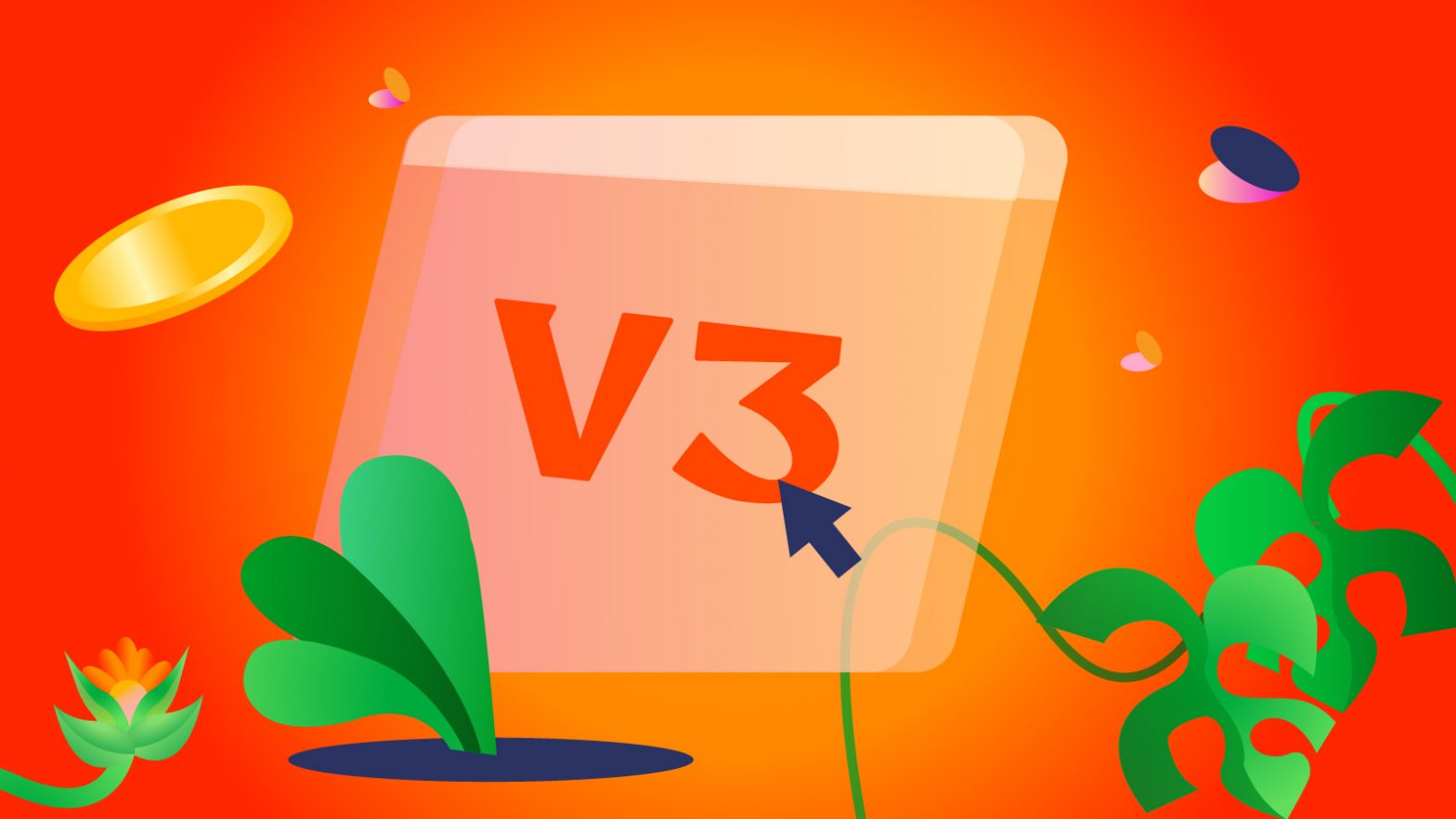We unveiled our new brand (Flutterwave 3.0) to the world during our flagship event earlier in the year. We also announced some of the innovative solutions we worked on to create endless possibilities for you. The solutions are our new Dashboard, Checkout, Flutterwave Capital, and Fintech As A Service (FaaS) among others.
If you missed the event, you could watch it here.
Our new dashboard is now live for both existing and new users. You can log in (for existing users) to experience the dashboard, see the changes and see how it supports your business better.
We are always thinking of ways to make life easy for business owners and their customers, which is why we completely rebuilt the dashboard and checkout to make it easier for you to manage, grow your business and better serve your customers. We understand the importance of data and records for businesses, especially to get a sense of direction. The dashboard will provide you with all the information you need to manage your business successfully.
We’re Saying Bye To The Old Dashboard & Checkout 🥹
If you’ve not logged into your dashboard since the new one went live on June 23, you’ll see this notification below informing you about the new dashboard.
If you haven’t moved to v3, you’ll also see options asking if you want to try the new dashboard or continue to the old one. I strongly encourage you to try the new dashboard, you’ll love it.
We also want to inform you that we’ll be sunsetting the old version of the dashboard and checkout (v2) on Friday, September 16 2022. All merchants will be automatically moved to the new version by this date.
Once you log into the new dashboard, you will see a walkthrough video guiding you through the changes on the dashboard.
Once you activate the new dashboard, you will immediately see a completely different one. Everything has changed, from the user interface to the categorization of features. We tidied up the look and made navigation easier for you.
Since going live, over 57% of our merchants have moved to the new dashboard. They’ve also told us how much they like the new dashboard. We’ve also gotten feedback about challenges, and our teams have worked to fix them. We’ve also added more features to the dashboard.
This is what the old dashboard looks like:
And this is what the new dashboard looks like:
A significant change to the dashboard is the Features Panel. The features panel on the left side of the dashboard has a new, more organised look. Everything you need to manage your business effectively is on the dashboard. All the functions have been categorised carefully into 8, once you click on each, it expands and you’ll see the functions.
The Categories:
Home
The Home is the overview of the dashboard. In the old dashboard, it was called “Overview”. This shows you a graphical view of your transactions, total value, and settlements in different currencies. Here, you can also filter by date to see the value you’ve received over time – days, weeks, months and years
Transactions
This shows you everything you need to know about your transactions. You’ll see three functions – Transactions, Refunds and Chargebacks. You can filter by date, transaction status, transaction type, currency etc. There are also helpful articles on transactions in this section.
Customers
Here, you can see all your customers with their full names, email addresses and the date they were added (when they bought something from you). If you’ve blacklisted customers before, you will also see them there.
Balances
In this category, there are three functions – Balances, Balance History and Settlements. Under Balances, you will see all your balances in the different currencies you’ve ever been paid. It is important to note that there are two types of balances at Flutterwave – Collection Balance & Payout Balance; you can learn more about them here. Under Balance History, you’ll see the history of your balances, just as the name alludes. Under Settlement, you will see your past settlements, the amount, destination (usually your settlement bank account), the date and the status. You can also filter by date, status and currency. You can learn more about settlements here.
Store
This category is for all things Flutterwave Store, the fastest and easiest way to start your e-commerce business. Under Store, there are two sub-categories – Store & Set Up. If you have a Store, you can manage your orders, products, customers, discount codes (for sales) and product categories. Under Set Up, you can create a new Store, learn how to create one here.
Payments
In Payments, you will see – Transfers, Invoices, Payment Links, Payment Plans, Cards and Airtime & DStv. Under Transfers, you can see all your transfers and filter by date, currency and status. Under Invoices, you’ll see all your invoices (if you’ve created one before) and create one. You can learn more about invoices here. Under Payment Links, you can see your existing payment links (if you’ve created one before) and you can also create payment links, you can learn how to create one here. Under Payment Plans, you can create a payment plan for your customers. With the plan, they can pay you at intervals (hourly, daily, weekly, monthly and others). You can learn more here. Under Cards, you can see your Flutterwave Cards to make payments anywhere. You can also create one there. Under Airtime & DStv, you can make both single and bulk purchases for airtime & DStv.
Subaccounts
Under the Subaccounts category, you can see the Overview and Subaccounts. In the Overview, you’ll see the total value, total commissions earned, and transactions in different currencies. In the Subaccounts, you can see your subaccounts and also add more. You can learn more about Subaccounts here.
Settings
The Settings category allows you to update your preferences and manage your account. There are two sub-categories here: Settings and Developers. Under Settings, you will see Business Preferences where you can manage your business information, email notifications, security and payment methods. The Settlement Accounts tab is where you can add the Bank Account in which you want your money settled. The
Team tab is where you’ll see everyone who manages your account in one role or the other. This is useful for business owners with employees who need to work on the dashboard. You can add them and decide their role, which will impact how much access they have to the dashboard. The Permissions tab lets you see your team members and their roles and ultimately manage their access. You’ll see roles like owner, operations, developer/IT specialist, customer support and more.
The Developers category was created for businesses integrating Flutterwave’s payment solutions into their product. Here, the developer managing the integration can see the API Keys tab, which contains live keys and test API keys. The Webhooks tab is where you will see live and test webhooks. The last tab is the Developer Docs that lead you to the Flutterwave Developer Documentation.
Service Menu
This is located at the bottom left side of the panel. Clicking on it will show you where you can toggle between live and test modes, your merchant ID, referrals, and your businesses on Flutterwave. You can also see links to the developer documentation page, Flutterwave support and status page. On the service menu, you can switch to the old dashboard and also logout out of your account.
How Do I Switch To The New Checkout?
Switching to the new checkout is easy. All you need to do is:
- From the home page of your dashboard, click “Settings” on the left panel.
- Click “Business Preference” and select “Payment Methods” on the business preference page.
- At the top right corner of the page, click “Switch to the new checkout experience” and voila! You’ve moved to the new checkout.
Frequently Asked Questions
How long do I have before moving to the new dashboard and checkout?
If you haven’t moved yet, you have till September 16 to move. If for any reason, you’re not able to move before then, we’ll automatically migrate you to v3 of both dashboard and checkout. We advise you to migrate now so you can experience it and get used to it.
What will happen to my customers, transactions and all the information I had on v2?
We assure you that all the information you need/have about your business will also be on the new dashboard. Nothing will miss, you will see your customers, transactions, settlements and everything else.
As a new user, what version will I get when signing up?
If you sign up for the first time on Flutterwave For Business, you will automatically get the new dashboard and checkout.
Will I get support while trying to navigate the new dashboard?
Absolutely, we have a walkthrough video on the dashboard to guide you. Also, we have our customer experience teams willing to support you. You can reach us via social media or email.
Why should I use the new dashboard?
You should use it because we’ve done a detailed analysis of the old dashboard, and we decided to build this new one to serve you better. We’ve also implemented important updates and shared some of them in this article.
Do I need to move to the new checkout too?
Yes, you also need to move to the new checkout. We’ve shared how you can move to the new checkout in this article.
We’ve built these new tools to help you efficiently manage your business and customers; we’ll keep building solutions that enable you to create endless possibilities. Try out the new dashboard and checkout to see the changes and be sure to share your thoughts with us. If you have questions or feedback about the dashboard, please reach out to us via social media or email.